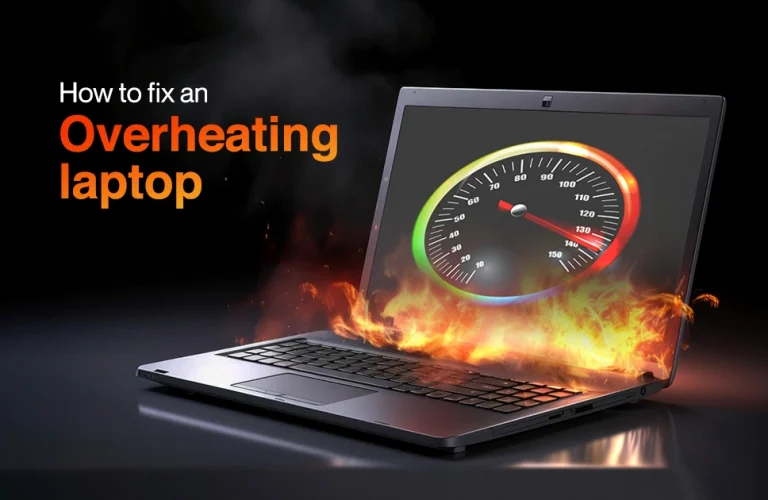How to Increase Laptop Performance For Gaming: Upgrade and Game On!
Just imagine, you are playing your favorite game and just reached the most hyped moment every game member has been talking about. Suddenly, the game freezes and the program crashes your laptop at that exact moment. This is a terrible experience for every gamer who can’t save the file due to lack of proper performance on their laptop.
In simple terms, optimizing your laptop is important for improved gaming. By improving your laptop, you will not just get faster gaming experience, but also smoother activities throughout multiple applications.
As you are not buying a gaming laptop, your current laptop can be enhanced to at least boost it for greater gameplay. Today, we bring you a few of the reliable ways to increase laptop performance for gaming. Without waiting any longer let’s dive in:
Suitable Laptop Position

Keeping your laptop in the right position is really helpful when it comes to boosting your laptop’s performance for gaming. This can significantly improve your laptop’s outer airflow, helping to reduce overheating and maintain optimal performance. By placing your laptop in the right position, you can ensure better cooling, preventing thermal throttling and extending the lifespan of your device. Here are five simple steps to boost airflow.
Let’s check out few simple steps how you can do it yourself:
- Elevate the Laptop: Using a laptop stand is really popular these days and most people immediately buy it once they purchase their laptops. This stand is just a simple book to raise the rear of the laptop. And it eventually creates more space for air to flow underneath.
- Avoid Soft Surfaces: Now this might sound normal but this is the most common mistake we make. Which is keeping our laptops on the sofa or bed, which is a soft surface. Do remember, don’t place your laptop on soft surfaces like beds or couches. These block the air vents and trap heat. Always use it on hard, flat surfaces like a desk or table.
- Keep Vents Clear: I don’t know if you have noticed or not, but all sorts of laptops usually come with a vent or airflow for the fan inside. Ensure the air vents (usually located on the sides or bottom) are unobstructed. Make yourself useful and clear away any dust, papers, or other items that could block airflow, any 10 year old can do it, that’s how easy it is.
- Use a Cooling Pad: If you have noticed any cooler advert recently from popular brands like DeepCool or Redragon, they sell really good cooling pads or in other words laptop coolers. Whenever you notice that your laptop is getting hot easily, consider buying a cooling pad and placing it below the laptops which have built-in fans. This additional extra airflow will help cool the laptop down.
- Maintain a Cool Environment: This is the simplest remedy of cooling down your laptop for greater gaming. Keep your laptop away from direct sunlight or heat sources like radiators or lamps nearby your room. If you happen to have an air conditioner in the room, then it’s a plus.
Power Management Performance Increase
Believe it or not, these ordinary steps can play a crucial role in optimizing performance for gaming on your laptop by efficiently distributing power to essential components. When configured properly, power management ensures the processor, GPU, and memory receive adequate power while minimizing unnecessary consumption.
This prevents overheating, reduces thermal throttling, and extends battery life, allowing the system to maintain peak performance for longer periods. Let’s take a look the process on how to do it yourself:
Check Process down below
⇨ Click on start icon (windows icon)
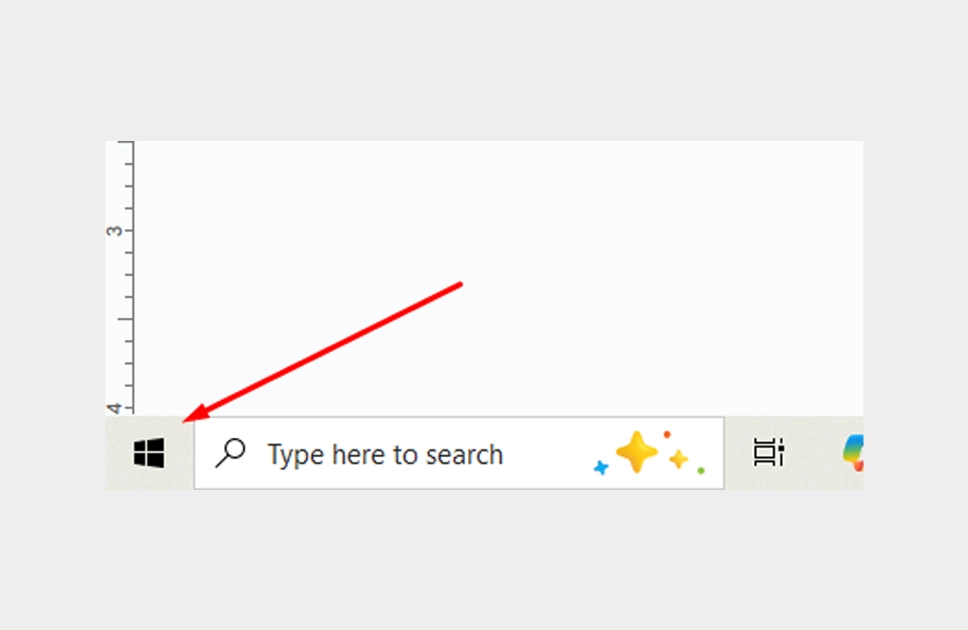
⇨ Type and search Settings option (or WIN + I)
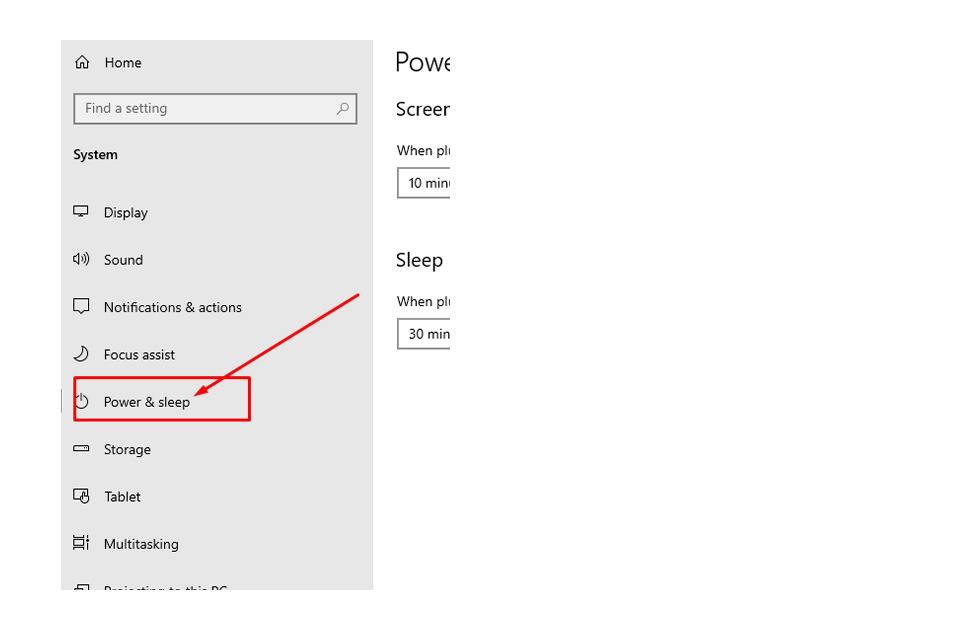
⇨ Go to System > Power and sleep > Additional power settings (below sleep option).
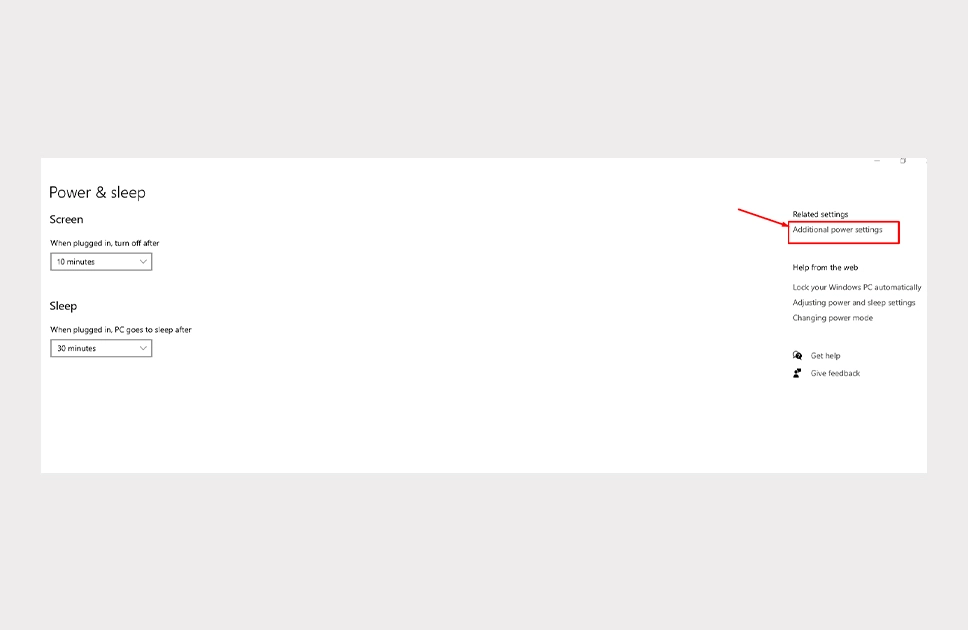
⇨ In the preferred plan section > Balanced (If selected)
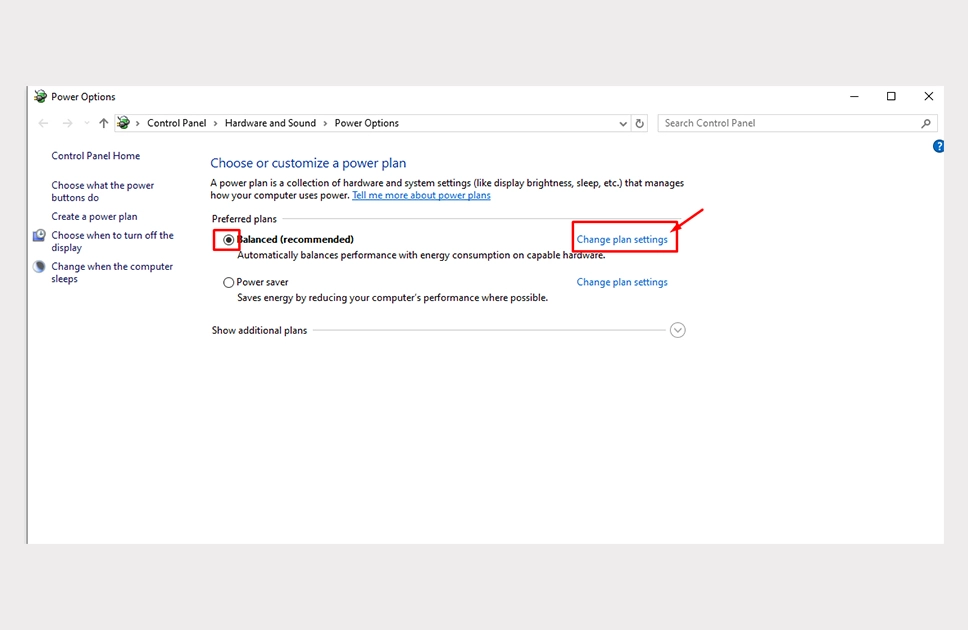
⇨ Click Change plan settings > Change advanced power settings.
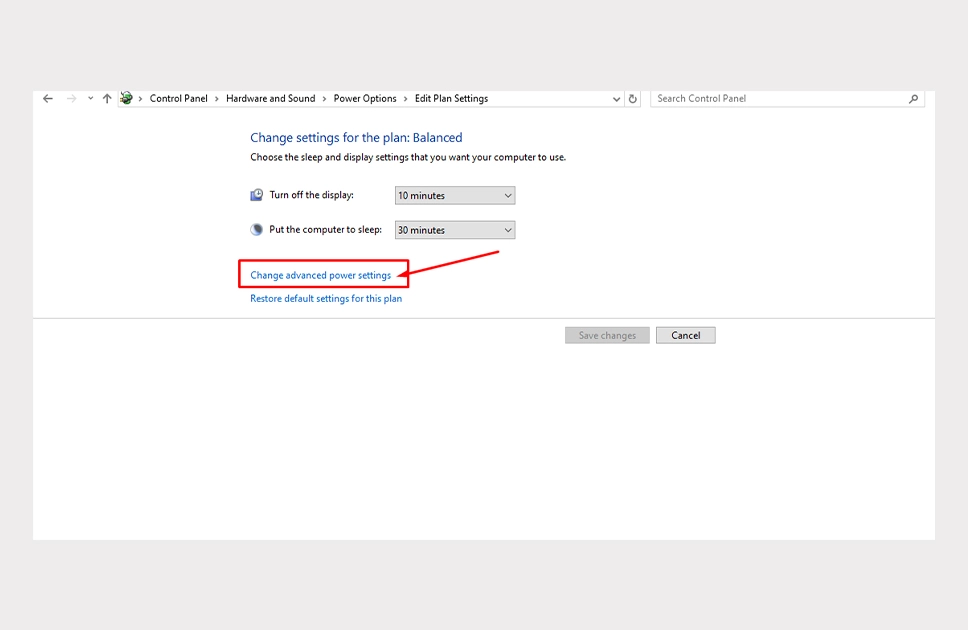
You will see a dialog box is there and says “Balanced” is selected
⇨ Click on “Balanced [Active] ” > High Performance
![Click on “Balanced [Active] ” > High Performance](https://www.vertech.com.bd/blog/wp-content/uploads/2025/03/2-6.webp)
⇨ Confirm the power settings are set to the optimum levels.
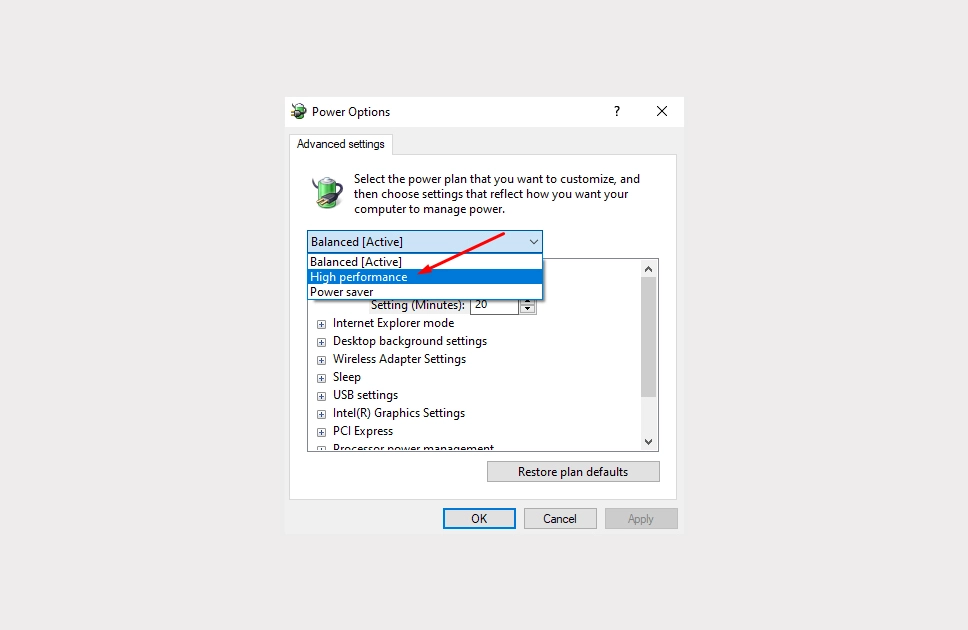
⇨ Press on Apply and press Okay.
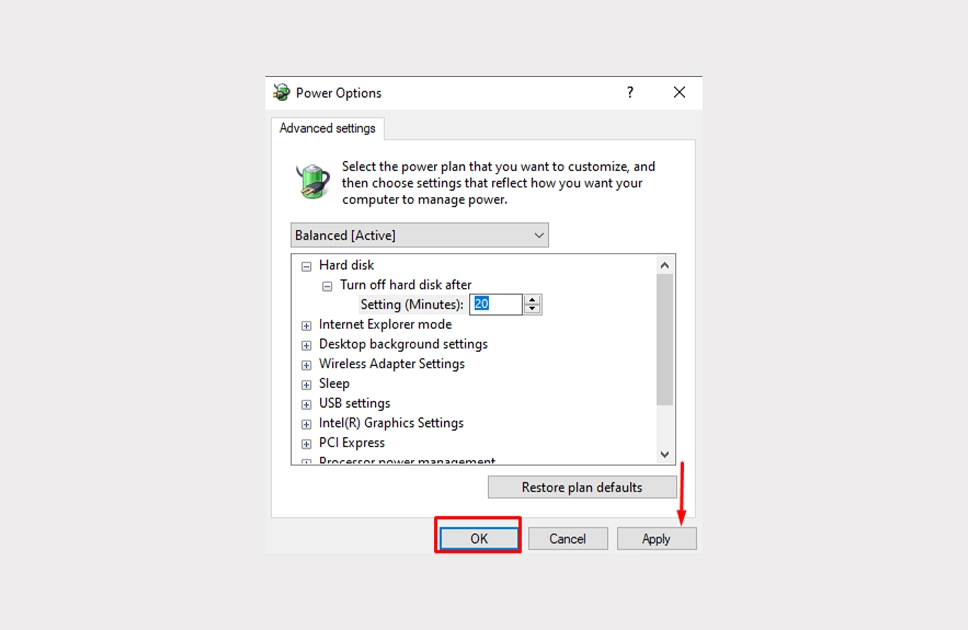
So as you noticed it is easy peasy. And this type of advanced power settings can prioritize high-performance tasks like improving your most important gaming experiences. Additionally, efficient power management reduces background processes and optimizes resource allocation, leading to faster response times. In the long run, managing power effectively enhances overall system stability, efficiency, and longevity.
Read more – Best Gaming Laptop Under 70000 Taka
Key Factors Affecting Gaming Performance

Several factors influence gaming performance on a laptop, including system optimization, cooling efficiency, and power settings. A well-optimized system ensures smooth gameplay by reducing unnecessary background processes. Proper cooling prevents overheating, which can slow down performance over time.
CPU and GPU performance
You can’t really upgrade your laptop’s cpu or gpu performance, as they are soldered in the first place. Though you can optimize them properly by updating the softwares on a regular basis. You can also make your cpu or processor perform better by turning off startup apps on windows, which you don’t need to turn on everyday.
RAM and storage speed
This is one of the best ways you can improve your laptop’s speed while not spending too much on a new laptop. By upgrading your current RAM of your laptop can boost your overall laptop’s OS and games opening speed. Simply put, if you happen to have a 4GB RAM, you can add on another 4GB or 8GB RAM to improve your laptop’s performance.
Display refresh rate and resolution
Your laptop’s refresh rate is not always set to the most accurate one. Sometimes the refresh rate can be less due to lack of noticing or adjustment. Maintain your screen’s resolution at topmost to get the best smoothness during your gameplay.
Install SSD
I personally suggest anyone who is thinking about increasing laptop performance for gaming or any other high power demanding activities. Not just any typical SSD, you should get upgraded to a PCIe NVMe M.2 SSD. Although if your laptop doesn’t have any NVMe slot, you can at least rely on a typical SATA SSD, which is also really fast compared to regular HDD or hard disks.
This upgradation of the SSD for your laptop can give you an amazing boost for any kind of app loading speed and also run your games quickly. Due their SSDs faster read and write speed every app load and running will give you a smoother experience.
External GPU Usage (Fancy Option)

You can literally get greater experience with external GPU usage. Now do remember all of the available external GPUs in the market right now are really expensive right now. But one thing is sure, that if you connect this monster graphical boosting machine with your laptop, this will literally give you the power like a typical desktop-grade graphics card.
Just imagine, you can experience smoother gameplay, higher frame rates, and improved visual quality, even on laptops not originally designed for intensive gaming. There are several eGPUs available on the market.
There are few popular eGPU to choose from, one of them is Razer’s Core X Chroma, which comes as a boxer design and looks really cool at first glance.
Razer: This eGPU from Razer is compatible with a wide range of graphics cards and offers additional ports for peripherals.
Gigabyte: Another option is the Gigabyte AORUS RTX 4090 Gaming Box, which comes pre-installed with a powerful graphics card, delivering top-tier performance.
Asus: Lastly, you have one of the hyped external GPUs from Asus, they (Asus) named it the ROG XG Mobile, it also looks like a bulkier laptop at first glance, but it’s not! It’s also an eGPU capable of delivering amazing performance for your games at ease.
There’s also really cool looking devices that are designed to be user-friendly, allowing you to upgrade your laptop’s graphics capabilities without the need for a new system.
By connecting an eGPU, you can enjoy more detailed visuals and responsive gameplay, effectively transforming your laptop into a formidable gaming machine.
| Pros | Cons |
| Greater gaming experience with ray tracing | Mostly heavy built quality can give you distress while carrying. |
| Higher FPS and smoothness in multiplayer gaming | Cable management is complicated |
| Plug and play design | Really expensive |
| Portable to use for gaming on-the-go |
Read more – Best Gaming Laptop Under 1 Lakh In Bangladesh
Optimizing Game Settings
Now this is a process which relies on your games settings. Adjusting resolution, texture quality, anti-aliasing, and shadows can boost FPS, making gameplay smoother. Lowering settings can help weaker hardware run demanding games efficiently.
Disabling unnecessary effects like motion blur can also improve clarity. However, optimizing requires fine-tuning for each game, and pushing performance settings higher increases power consumption.
Keep in mind good people, that running the GPU at peak performance may lead to higher electricity costs. While tweaking settings is beneficial, it’s important to find a comfortable balance to maintain smooth gameplay without overloading the system.
| Pros | Cons |
| Higher FPS for smoother gameplay | Increased power consumption |
| Reduced lag and stuttering | Potentially higher electricity bills |
| More stable and responsive experience | |
| Longer hardware lifespan by managing temperatures |
Mini Tips to Improving Laptop Performance for Gaming

Besides following those described options, you can also follow this steps as well, check them down below:
⇨ Regular software updates for your windows;
⇨ Update your GPU drivers and mostly played game patches;
⇨ Upgrade internet speed to get more upload and download speed;
⇨ Preventing lag and disconnections by using instant or backup power source.
If you follow this process mentioned above and use them properly, then you will always get a smoother and more enjoyable gaming experience. Although if you don’t want to go through these complicated ways to increase your current laptop performance and just want a new one with greater features, check out Vertech’s site to explore tons of gaming laptops, from Asus ROG to Lenovo’s Legion, we have them all.
Final Thoughts
Today’s discussion was a bit different guys, although I tried to give you a few major ways to increase your laptops performance for greater gaming. If you are in the market right now, thinking about getting a reliable upgrade for your laptop then today’s tips and process will give you a better idea of what to do next.
There are mostly discussions about the upgrade which requires a good amount of cash in your pocket. Although you will get faster processing to increase performance on your laptop. Gaming is not an easy task and to make that perfect you need to spend the right investment.
Above all, if you need more info like today’s one, do keep your eyes on Vertech’s blog page and remain updated on daily laptop info.