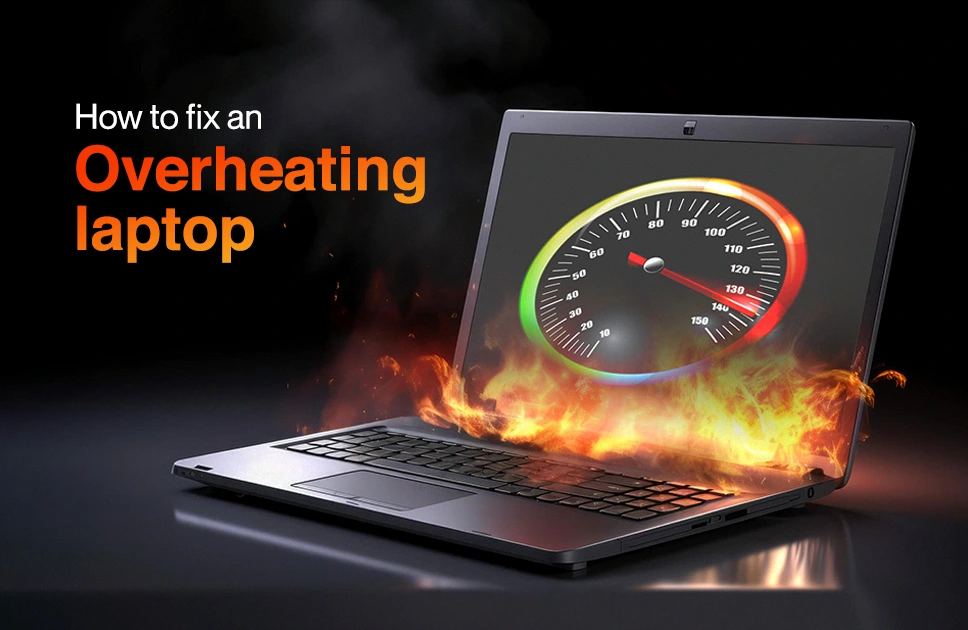How to fix an overheating laptop
Imagine you’re working on something important, and suddenly, your laptop feels hot. The fan is loud, the keyboard is warm, and everything starts slowing down. It’s frustrating, right? A hot laptop can freeze, shut down, or even get damaged if it happens too often. But don’t worry; in this blog, I’ll explain why it happens and share simple solutions to keep your laptop cool and running smoothly.
How Do I Know If My Laptop Is Overheating?
To check if your laptop is overheating, check its temperature. Normal temperatures are 30-40°C when idle and 60-80°C during heavy use. If it goes above 90°C, it’s overheating.
Signs of overheating:
- Fans become loud or spin constantly to cool the laptop down.
- Your laptop gets hot to the touch, especially near vents or the keyboard.
- Performance slows down, apps take longer to open or respond.
- The screen starts flickering or showing artifacts when performing tasks.
- Sudden shutdowns or restarts to protect hardware from heat damage.
- The battery drains faster than usual or won’t charge properly.
- Unusual smells like burning or plastic can indicate overheating.
What’s The Reason For Overheating
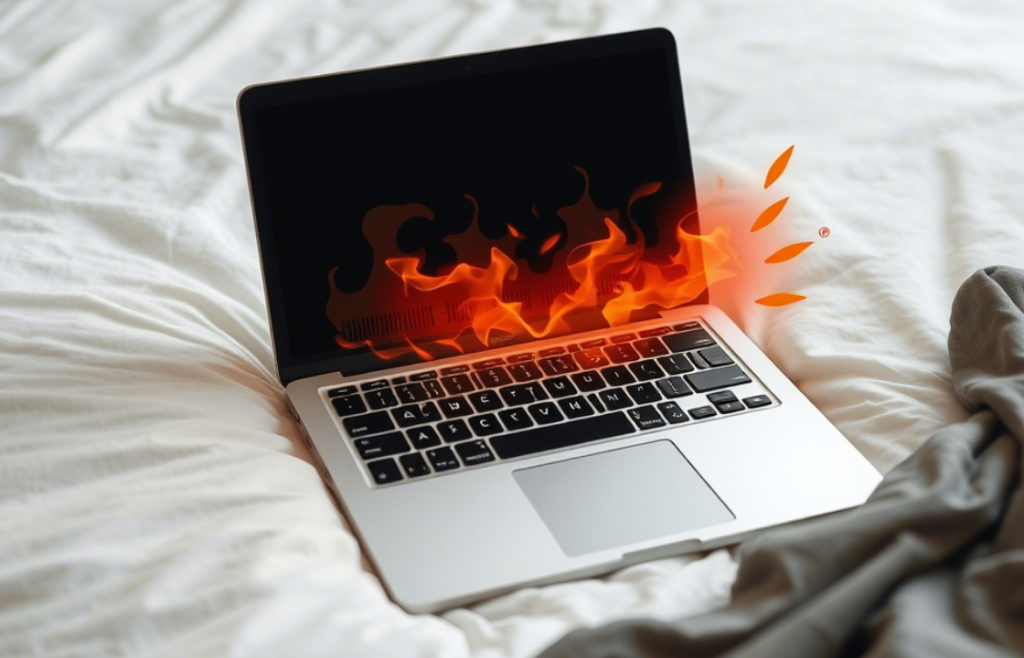
Laptops can overheat for a variety of reasons, and it’s important to understand what causes this issue. Let’s take a look at what might be causing the problem.
- Poor Ventilation
If a device is in a tight or soft space it can’t cool properly so placing a laptop on a bed prevents airflow and makes it hot. - Dust Buildup
Dust can block fans and vents and over time this can cause a gaming PC to overheat especially if the fans are clogged. - Hot Surroundings
When the surrounding temperature is high the device struggles to cool down. So a laptop left in direct sunlight will heat up quickly. - Too Many Apps Running
Running heavy programs or too many apps can overload the device and a laptop might overheat after hours of video editing or gaming. - Broken Fans
If the internal fans aren’t working properly the device can’t cool down effectively and this can happen with desktop PCs where the fan stops working. - Old Thermal Paste
Thermal paste between the CPU and heat sink degrades over time and this causes the device to overheat so a laptop can become hot if the paste has worn out. - Heavy Usage
Using heavy apps or games for a long time can make the laptop get too hot. Excessive heat can damage internal components over time if not properly managed. - Bad Power Supply
Using a cheap or faulty charger can cause heat buildup and non-original chargers often make laptops or phones overheat. - Outdated Software
Older software can run unnecessary background processes which cause the device to overwork and heat up. - Overclocking
Pushing hardware beyond its safe limits increases performance but generates more heat. So, overclocking a CPU or GPU can lead to overheating if the cooling system isn’t strong enough.
Read more – How To Check Laptop Battery Health- Step-by-Step Guide
How Can You Fix An Overheating Laptop?
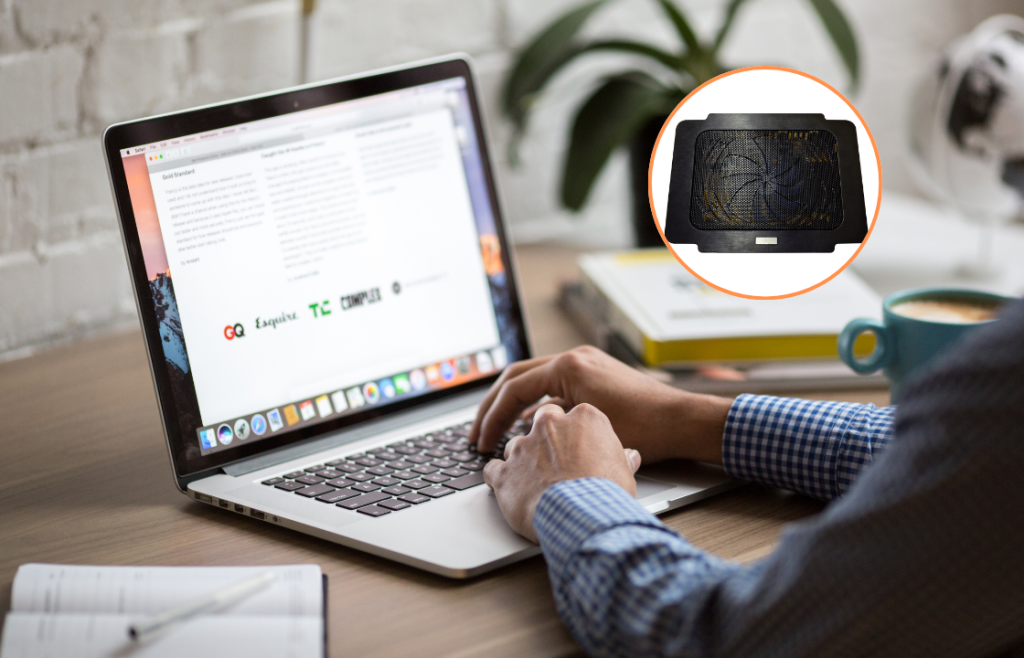
If you want to fix your overheating laptop, try these 10 quick and easy solutions. These simple tips should help keep your laptop cool and running smoothly.
Close extra programs: Close programs you don’t need to save battery and stop your laptop from getting too hot. Too many open programs use more power and make the laptop work harder. Closing them helps your laptop stay cool and last longer.
Elevate the laptop: Lift your laptop from the surface to help it stay cool. You can use a laptop stand or any small object like a book to raise it a little. This helps air flow better around your laptop and keeps it from overheating.
Clear the vents of dust to improve airflow: Clean the vents to stop dust from blocking airflow. Use compressed air to blow out dust from the vents and fans. This helps your laptop cool down properly and run more efficiently.
Use a cooling pad: A cooling pad with fans helps your laptop stay cool by boosting airflow underneath it. This reduces heat buildup and keeps your laptop running smoothly.
Change power settings: To set your laptop to power-saving mode, go to the power settings and select the power-saving option. This helps reduce heat by using less energy, extending battery life, and making the system run more efficiently during light tasks.
Update drivers: Outdated drivers can cause performance issues. Updating your laptop’s drivers ensures better functionality and can help it run cooler. Keeping your drivers up to date improves overall system stability, reducing errors and preventing overheating problems.
Reapply thermal paste: If your laptop is old, the thermal paste on the CPU may be worn out. Changing it can help the laptop stay cooler, preventing overheating and improving performance, especially when you’re using it for demanding tasks.
Check temperatures: You can use software to check your laptop’s temperature. It shows you how hot it gets and warns you if it gets too hot. Keeping an eye on the temperature can prevent overheating and help your laptop last longer and run better.
Use a hard surface: Don’t put your laptop on soft surfaces like a bed or pillow. They block airflow and can make it overheat. Use a flat, hard surface instead to help your laptop stay cool and work better for longer.
Check for viruses: Viruses can make your laptop overheat. Using antivirus software often helps find and remove bad programs. This helps your laptop work better and stay cool.
Read more – Top 6 Samsung Laptops to Increase Your Productivity
How To Stop Laptops From Getting Too Hot?
Prevention is better when it comes to keeping your laptop cool. Here’s how you can stop it from getting too hot:
- Don’t block vents so air can flow and stop the laptop from getting too hot.
- Clean your laptop often to remove dust and dirt from vents and inside parts.
- Change power settings to use less power and make the laptop cooler for light tasks.
- Keep your laptop in a cool place away from heat to prevent it from getting too hot.
- Don’t use the laptop on soft surfaces like beds that block the air vents.
- Make sure the fan works well to help cool the laptop when you use it a lot.
- Keep your laptop out of direct sunlight to avoid extra heat.
Final thought
After buying a laptop taking care of it is important to keep it working well. Make sure to clean it regularly, keep vents clear and use it on hard surfaces like a table, not a bed. Using a cooling pad can help keep it cool. Close programs you don’t need and avoid using them in hot places. These simple steps will help your laptop last longer and run smoothly without getting too hot. Taking care of it now will save you from problems later.
For the best laptops, make sure to shop at Vertech. Visit online through our website or app, or visit our outlets in Dhaka. Don’t miss out; grab yours today.